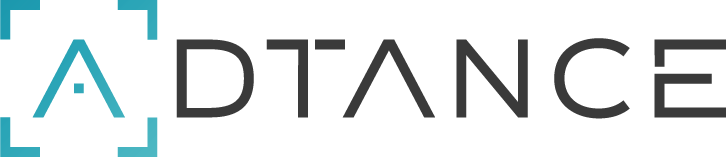Keyboard voice commands
| Voice Command | Action |
| “SECURE ENTRY” | Toggles to Secure Entry mode |
| “NORMAL ENTRY” | Toggles to Normal Entry Mode |
| “SCAN CODE” | Allows user to scan QR code for text entry To set the zoom level for clear scanning say “Zoom level 1-5”. For example, to set the zoom level to 3, say “Zoom level 3”. |
| “DICTATION” | Activates dictation and allows user to enter text based on speech recognition. |
| “NUMBERS” | Toggles to the Number Keyboard |
| “SYMBOLS” | Toggles to the Symbol Keyboard |
| “LETTERS” | Toggles to the Letter Keyboard |
| “ACCEPT” | Accepts the entered information and navigates to the next screen in sequence. |
| “SPACEBAR” | Inserts a single space. |
| “BACKSPACE” | Deletes the last character. |
| “CLEAR TEXT” | Clears the text in the Input box. |
| “CAPS LOCK” | Toggles between Uppercase and Lowercase letters |
| “ABC MODE” | Toggles to the ABC Mode keyboard |
| “LETTER [a-z]” | Starts a text string as spoken by the user. For example “LETTER X Z Y” will enter the text ‘xzy’ to the field. |
| “NUMBER [0-9]” | Starts a number string as spoken by the user. For example “NUMBER 4 7 2” will enter the number ‘472’ to the field. |
| “SYMBOL [?]” | Starts a symbol string as spoken by the user. For example “SYMBOL UNDERSCORE DOLLAR QUOTE” will enter ‘_$”’ to the field |
| “MORE OPTIONS” | Displays the “NORMAL ENTRY”/’SECURE ENTRY’, ‘DICTATION’ and ‘SCAN CODE’ commands |
| “CLOSE KEYBOARD” | Closes the Speech Keyboard |
| “SHOW HELP” | Displays pop-up window with the help for commands associated with the current screen. |